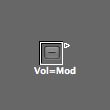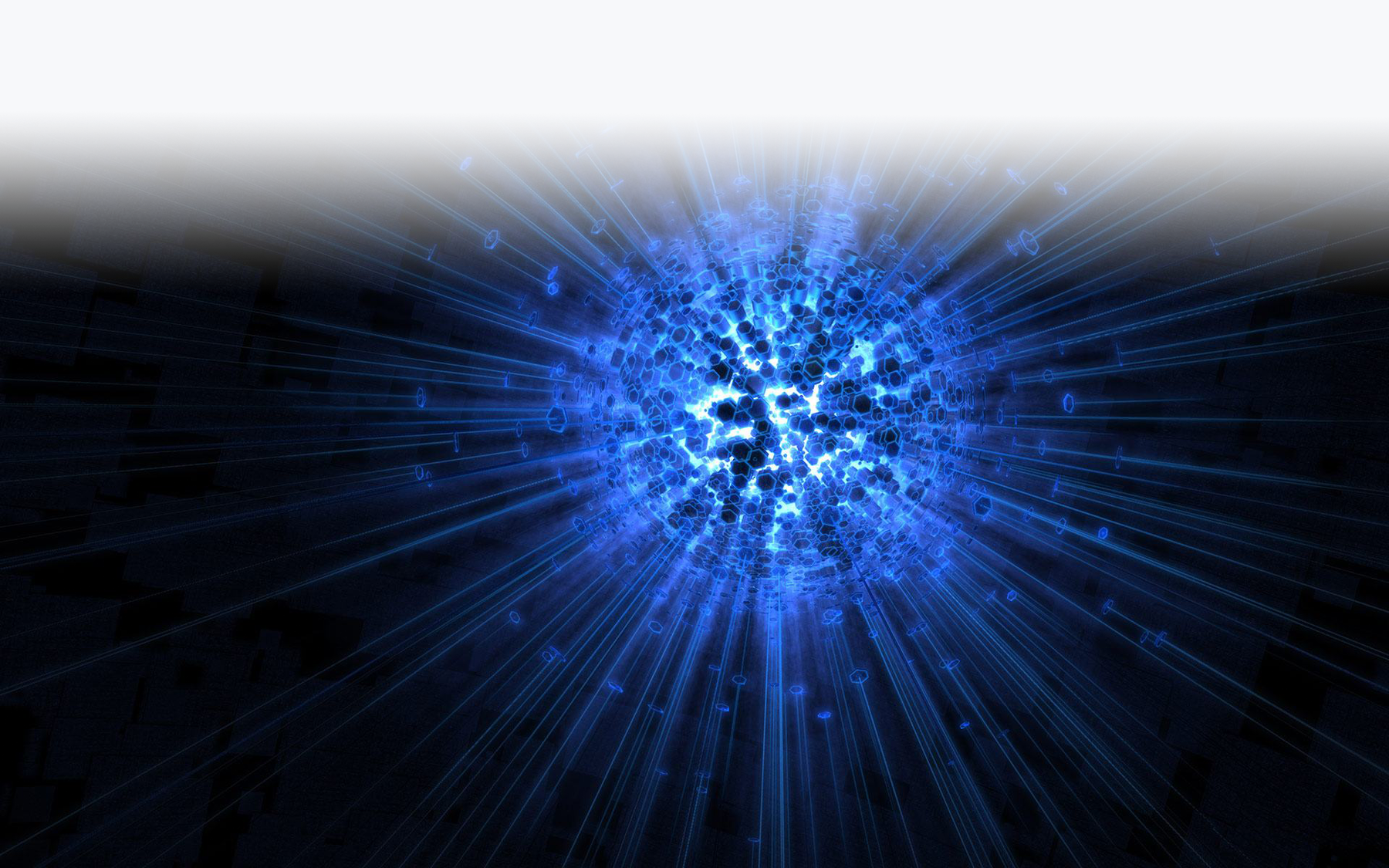Watch the video for this tutorial: HERE
Create a copy of your Kill Vol object either by selecting it and going to EDIT> Copy and then EDIT> Paste or simply OPTION + Drag the object and it will duplicate itself. (Creating this object is covered in the Beginning Steps for an EWI Environment tutorials) Once you have your duplicate, unpack it by dragging the resize box to open it up a little bit and then double clicking inside the widget.
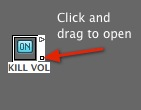

When you unpack it, we get our original switched object, our Kill Vol switch:

In order to create our Volume to Modulation mapper, all we have to do is change the parameters on our TRANSFORMER object! Weʼve already created the switching function and have the signal path mapped out, so hereʼs the steps to map Volume to Modulation:
Open the TRANSFORMER object by double clicking on it and create the following settings:

MODE: Apply operation and let non-matching events pass through. Weʼre not filtering, weʼre remapping so we need this mode to allow all the other MIDI messages to pass through unaltered.
STATUS = Control (Weʼre remapping a controller, #7 to #1) –
Thru Channel: All – Thru
Data Byte 1 = #7 (Volume) being remapped via FIX to #1 (Modulation)
Data Byte 2 = All – Thru
Thatʼs it! Now when activated, any incoming volume controller information will be remapped to modulation. Itʼs a great way to use breath pressure to control LFO depth or time, or any other effect that can be activated via modulation mapping. Select all your objects and repack them into a new MACRO by going to NEW> Macro. Resize it to suit you and rename it Vol = Mod or something like that.